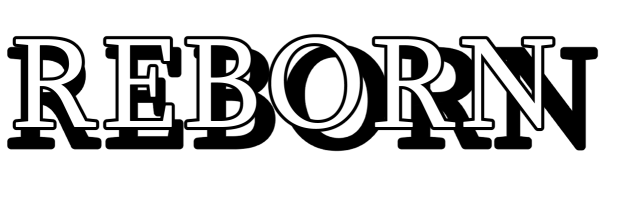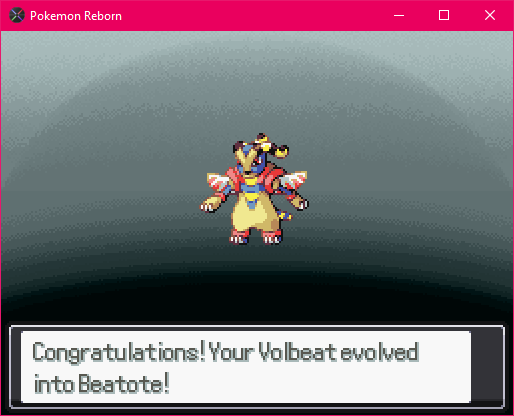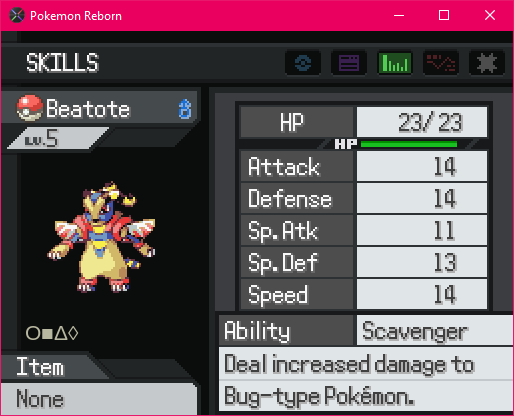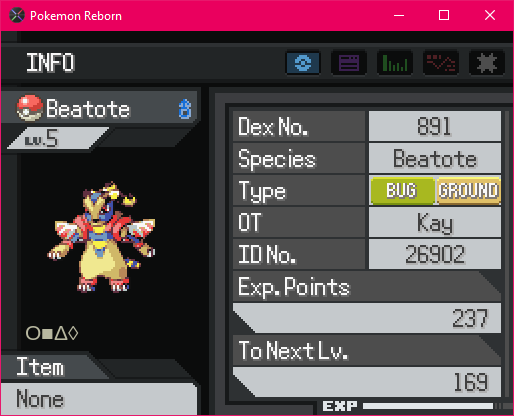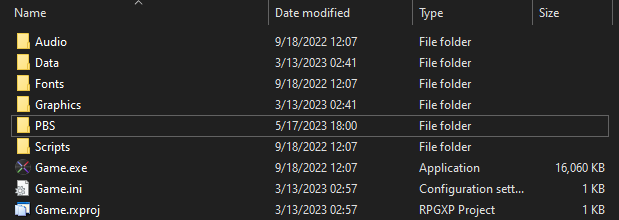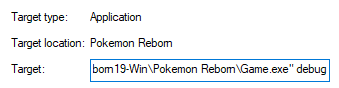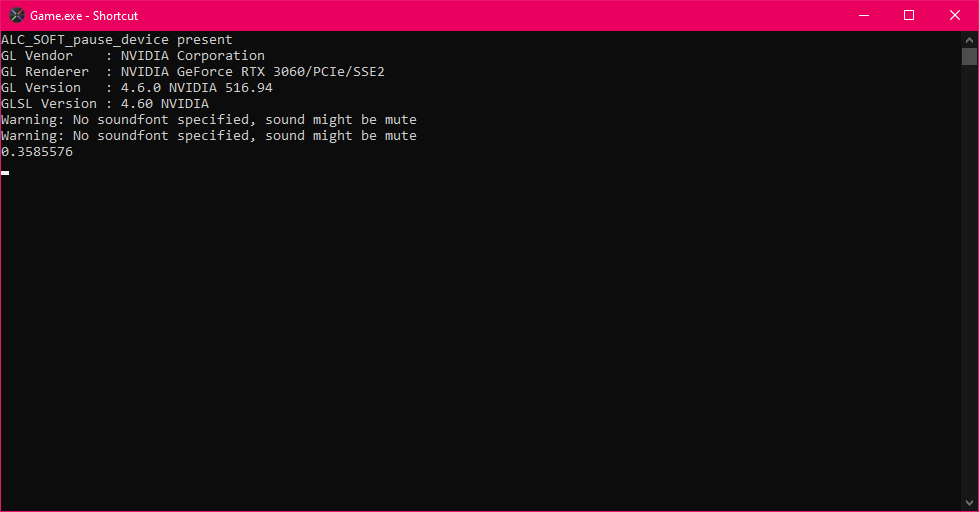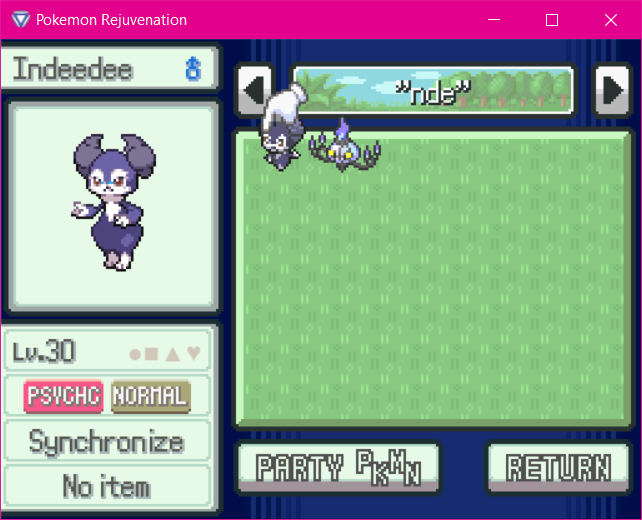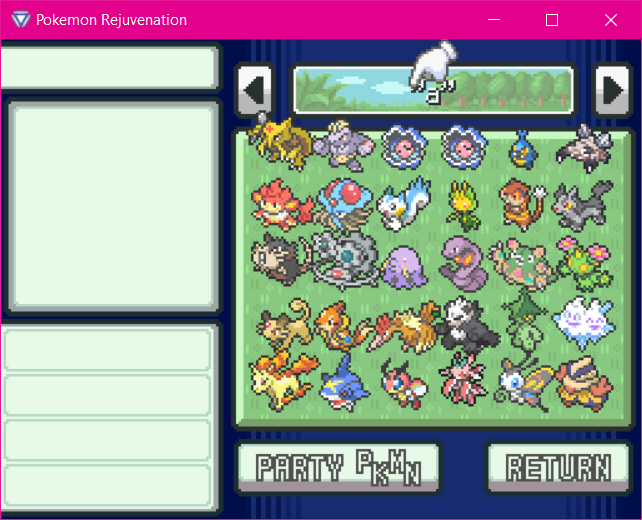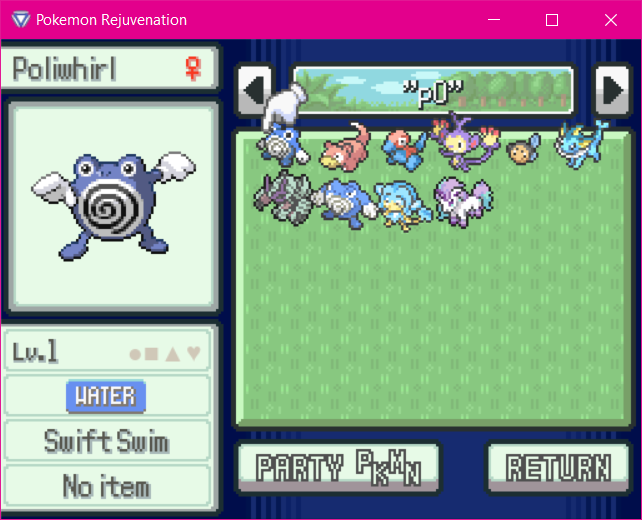-
Posts
151 -
Joined
-
Last visited
-
Days Won
19
Content Type
Profiles
Forums
Events
Reborn Development Blog
Rejuvenation Development Blog
Desolation Dev Blog
Everything posted by Haru,,
-
Adding Items We'll add 2 different items here. A new TM, and a new battle item. Items are defined in PBS/items.txt and TM compatibility is stored in PBS/tm.txt. We'll cover tm.txt later, so let's focus on items.txt for now. The format for items is comprised of: ID Internal Name Display Name Item Pocket (Items, Medicine, Poke Balls, TMs, Berries, Crystals, Battle Items, Key Items, being represented by a number 0 through 7 in order) Item Price Item Description Item Use From Bag Item Use In Battle Item Type TM Move if applicable For a TM, let's create a TM for Megahorn. To do this, we need to first search through the list of items and find the last created TM. In our case, that would be TM101. Then, we head down to the end of and get our next ID, giving us: 874,TM101,TM101,4,7500,"Using a tough and impressive horn, the user rams into the target with no letup.",3,0,0,MEGAHORN After that, we need to head to PBS/tm.txt. There, we can use the format shown to add the compatibility. [INTERNALNAME] POKEMON,POKEMON,... We'll then compile and have a new working TM! Now, for our battle item. This item will reset all negative stat changes. Seems simple enough, no? First, our icon: Next, we'll go create an entry in the text file for our item: 875,XRESET,X Reset,7,500,"Removes all negative stat changes.",0,2,0 Then we can compile, and the item exists. But we still need to code its function. Here comes the doozy of a file named PokemonItemEffects.rb. In here we have our ItemHandlers. We're going to want to head down to where it's labeled BattleUseOnBattler, which is where flag 2 of field 8 has all its items. To know what to do here requires decent knowledge of each method available to a battler, item, and scene. In short, a battler has every attribute and method listed in PokeBattle_Battler.rb, an item is the item ID, and the scene will let you print messages in battle. Our code should look something like this: To explain a little further what's going on here: We access the Trainer name through the battler's battle accessor, through the pbPlayer method, and then accessing the name flag of the Player. Which, if you took a second to look at any other code, is very stupid. This will be fixed in the next game update. Get the item name Print a use message using _INTL. You can mark variables using curly brackets and numbers. {1} means it will pull the first variable enclosed in the given arguments. _INTL is what most display text uses, and runs through a text formatter. We copy the code from White Herb elsewhere in the code. Essentially, we check every stat that is not HP to see if it has been reduced, if so, we toggle a flag and reset it. If the flag has been switched on, we confirm use. If not, we deny use. Explanation aside, we can now compile for another working item! ItemHandlers are how items are coded functionally. Looking through a few examples like Poke Balls and Potions will help give a better understanding, Certain items, like Poke Balls, utilize shortcuts to account for every type of ball to generalize them. Those Poke Ball catch rates are handled during the battle. Others, such as Evolution Stone items, copy the handler for one item on to every other one of its type.
-
Adding a Type This one's easy. Unfortunately, it's also incredibly broken. You'll need to download this file to make the type compiler work. Our bad. Anyway. Light Type. Simple and quick. On brand to a Volbeat line. Heading over to PBS/types.txt,we see a few parameters, being: Name InternalName IsSpecialType, which decides if a type is physical or special on Glitch field Weaknesses, which types it is weak to Resistances, which types it resists Immunities, which types it is immune to We can pretty much throw anything at it. Here's what I did [19] Name=Light InternalName=LIGHT IsSpecialType=true Weaknesses=DARK,NORMAL Resistances=BUG,ELECTRIC,LIGHT Immunities=FIRE Additionally, I added Light to Dark's Weakness field to make them weak to each other. Then we'll go ahead and replace Beatote's Ground typing with Light in PBS/pokemon.txt, and then compile. The last thing we need is an image for the type. I'll provide that, and it needs to replace the one in Graphics/Pictures. You'll need an editor such as paint.NET if you want to do it yourself. And there's a new type! Probably the easiest thing so far. There are other graphics where a light type might need its own image, such as in the field notes or in battle. Those are in Graphics/Icons and Graphics/Pictures/Battle respectively.
-
Evolutions Now. I'm sure you've thought Beatote is familiar at this point. It's actually a fake evolution of Volbeat! For our evolution method, we will be having Volbeat need to know Tail Glow and be at least level 30. Let's code that in! To start, we need to head to PokemonEvolution.rb Our first step is to define a new evolution constant. These are what you'll see immediately into opening the file. At the end of that list, you'll want to this add the code. Beatote = 33 Feel free to make the spaces match. Next, we'll want to add to the EVONAMES array. Just add a "Beatote" entry right after where it says "Custom7". Finally, to finish the definition, we need to add to the EVOPARAM array. What each number means is defined right above it. All we want for that is an integer, which is to say another 1. Below is what the two arrays should look like: Now, to actually implement our evolution method, we need to head down to the method pbMiniCheckEvolution. The method takes in 4 parameters, being the Pokemon object, its evolution method, the parameter defined in PBS/pokemon.txt, and the species it evolves into. Following the structure shown in pbMiniCheckEvolution, we want to do the same for our new one, making sure our Pokemon is above the level and has the required move. That will look like this: when PBEvolution::Beatote return poke if pokemon.level >= level && pokemon.knowsMove?(:TAILGLOW) Lastly, we need to add the evolution method to Volbeat in PBS/pokemon.txt. It's very simple, all that needs to be done is filling out the evolution field in Volbeat's block. Reminder you can push Ctrl + F to search through a file. Evolutions=BEATOTE,Beatote,30 After that, you can compile, and the evolution will work.
-
Adding an Ability Next up, abilities. Abilities, as you'd expect, are defined in PBS/abilities.txt. They're very straightforward on the PBS end of things, only requiring an ID, Internal Name, Display Name, and Description. On the other hand, the entire implementation is code based. To fit in with Beatote's Pokedex entry of preying on Nincada, let's have its ability make its attack increase by 50% against Bug-type Pokemon. To start, defining its ability in the PBS: 330,SCAVENGER,Scavenger,"Deal increased damage to Bug-type Pokémon." Next, we'll give that ability to Beatote. HiddenAbility=SCAVENGER Now we can compile, and Beatote will now have the Scavenger ability! And now, we need to implement it! There's a lot to do here, so bear with me and try to follow along. We want to head to the file PokeBattle_Move.rb. This file is where all damage calculation takes place, and where the magic mainly happens. You'll want to head down to around line 1448, which is after all the field effect code. You'll be looking for a line that says: case attacker.ability when PBAbilities::GUTS In here, we'll want to add a few lines so we end up with: case attacker.ability when PBAbilities::SCAVENGER atkmult=(atkmult*1.5).round if opponent.hasType?(:BUG) when PBAbilities::GUTS I'll explain what's going on here. This is a method called pbCalcDamage. Inside of it, it takes three parameters in addition to an optional hitnum named parameter. While the parameters options and hitnum are inconsequential, attacker and opponent are what we really care about here. Both attacker and opponent will be PokeBattle_Battler objects, found inside PokeBattle_Battler.rb. Any method or attribute in there can be called and utilized for creating a damaging move. The method hasType? takes a type and returns if the object has it or not. pbCalcDamage is split into parts: Now your ability functions. But only for the player. The AI does not know what's actually going on with your ability, it simply sees nothing, We need to head to the file "PokeBattle_AI_2.rb". This file is a wonder. It's incredibly complicated and I won't bore you trying to teach it. The gist is, you need to find similar functioning abilities and insert your new ability in. If you look at where we inserted Scavenger in the PokeBattle_Move.rb, we should look for spots where those abilities are and copy them, provided we ignore any field-specific effects for them. This will apply similar logic to before. I'll state which methods we'll be modifying. This part doesn't need to be done, but should if you plan on making the AI have a fair chance. Certain abilities should be more weighted heavily in the first location, a method called getAbilityDisruptScore, which is the score the AI gets for whether or not it should "counter" the ability. We'll place this right near where the code for Huge Power is. The multiplier here is typically the same. when PBAbilities::SCAVENGER abilityscore*=1.5 if opponent.hasType?(:BUG) The next spot is where we calculate ability score for the AI to find the best switch for. It can be found by searching abilityscore in the file. It starts at around line 8035 on clean code. Pretty much anywhere after the line case i.ability we will be adding the code: when PBAbilities::SCAVENGER abilityscore+=30 if @opponent.hasType?(:BUG) The amount to add here is pretty subjective. The general process is 10 for "hey this is better than no ability" or a much higher number for "hey this is a really freaking good idea do this." However much you want to add for your own abilities is up to you. The final spot where it's required is much further down labeled with a comment tag ############ ATTACKER ABILITY CHECKS ############ You can search for this to find it. We'll be adding this line into the code there. It can be anywhere after Technician but before Type Changing Abilities. Typically group like changes together. #Scavenger elsif attacker.ability == PBAbilities::SCAVENGER if opponent.hasType?(:BUG) atk=(atk*1.5).round end Congrats! You've taken your first real step into full content mods with this! There's still a whole lot going on here behind the scenes, but I'm not going to explain it solely based on the fact it would take way too long to explain everything. I've explained the important stuff, much of it has labels, and much of it is very self-explanatory thanks to our wonderful developers (humblebrag). Let's hop into the next topic.
-
Adding a Move Probably the next big thing, moves. Moves are defined in PBS/moves.txt. They're a lot more complicated to set up, but quite fun to make. Let's break down the structure before we add any. The first field is the ID. They are typically in ascending order, but sometimes have gaps. The internal name is next. This is what you'll be using in the scripts and PBS files. The next field is the display name. The next field is the move function. I will explain this later. Next is the Base Power. 0 means no base power. 1 means custom power. Anything else is fair game. Typing. Any available type from PBS/types.txt Category. Physical/Special/Status. If defined as status, the base power MUST be zero. If defined as Physical/Special, the base power MUST be non zero. Accuracy. Number from 0 to 100. 0 never misses. Max PP. Any number. This number is before PP Ups. PP Ups are calculated automatically Effect chance. Percent chance for a secondary effect to trigger. Target Selection. Which Pokemon the move can target. Move Priority. Used in determining turn order, values range from -6 to 6. Flags. By far the stupidest system of doing this but here we are. This includes aspects like sound, contact, high crit rate, etc. It can be any combination of letters a through n Description. Move description. Now that we have these, we can create our own move. For an example, we'll be creating a move for our Beatote named "Bug Strike". It will have a high crit ratio, contact, get affected by protect, be affected by mirror move, flinch with king's rock, and have a chance to paralyze. We can define that by: 772,BUGSTRIKE,Bug Strike,189,70,BUG,Physical,100,10,20,00,0,abef,"The user strikes the target with a tough appendage. Critical hits land more easily." But wait! Function 189? What's that? This is where the hard part comes in. We need to go to the file PokeBattle_MoveEffects.rb. This is where all of our move functions are defined. To make things simple, we will copy the code from Thunder. In case that file is not labeled with each move (You should definitely do this), you can find the function in PBS/moves.txt and search for it in PokeBattle_MoveEffects.rb. At the end, the code should look like this: # Bug Strike class PokeBattle_Move_189 < PokeBattle_Move def pbAdditionalEffect(attacker,opponent) return false if !opponent.pbCanParalyze?(false) opponent.pbParalyze(attacker) @battle.pbDisplay(_INTL("{1} was paralyzed! It may be unable to move!",opponent.pbThis)) return true end end Since we've defined a chance to proc an additional effect, we need to use the method pbAdditionalEffect. If we were to look at a status move or something like Superpower or Drain Punch, they use pbEffect. Moves like Thunder Fang with two effects require an additional method called pbSecondAdditionalEffect. If you were to want a move to have more than 2 additional effects with separate chances, you'd need to find where each of these methods are called in the game's scripts and add in new methods for that. Alternatively, you can add in a new random roll inside the effect. While you don't need to use pbAdditionalEffect and can just use pbEffect, it's better to stick with conventions and use them as intended. Finally, to use the move, we need to give it to a Pokemon. We can simply add at the front of our Moves field in the Pokemon data "1,BUGSTRIKE" An example of adding the move will be hidden below. After that, we can compile all! Many types of effects are found within PokeBattle_MoveEffects.rb, such as Flying Press's multityped aspect, defining moves able to used while asleep, along with a lot more. The only thing that limits what you can do here is your own coding ability, understanding, and the small fact that you can only affect active battlers.
-
Adding a Pokemon So. Let's start with the be-all end-all of Pokemon. Themselves. Creating a Pokemon is quite easy, and by far the most common mod in the Mod Market. Let's break it down. Pokemon in their default forms are found in the PBS folder inside pokemon.txt whereas their forms are found within MultipleForms.rb. The methods, things the game uses, that define a Pokemon are found within the file PokeBattle_Pokemon.rb and PokemonMultipleForms.rb. Creating a New Pokemon To start, open up pokemon.txt inside your workspace. Next, we'll go ahead and copy the block of code for Bulbasaur: Then, you'll want to paste that all the way down at the end of the file, right after Eternatus. "Hey! Wait! Eternatus isn't in the game!" While that is true, its implementation actually is in the game, it just lacks sprites and is impossible to obtain. We decided it was easier to leave them in at the time of creation since Desolation, which was being developed for its latest release, and Rejuvenation, both had plans for Pokemon from the Galar Region. You can delete everything from after to Zeraora to Eternatus if you don't want a massive gap in your Pokedex. Back to adding a new Pokemon.... Everything part of that Bulbasaur is what we're going to call a field. Each field is customizable. So, for our new Pokemon, let's use a fakemon called Beatote from the spriter Samson. You can find his old account on PokeCommunity, but almost all sprites have been taken down due to age. I took these straight out of ROM hacks of old that used them. The first things you'll need, of course, are a sprite, icon, and cry. I'll provide them for this Pokemon. You can find them here. These must be named with their ID, which will be explained below. Take the image with just the number, and move that to Graphics/Battlers. Take the other image and drag that to Graphics/Icons. Finally, take the audio file and drag that to Audio/SE. NOTE: If you delete the Galar Pokemon, you MUST rename these files to their new ID. Secondly, you'll need to start editing the new Pokemon code you pasted. The first field, [1], should be changed to the next available ID. The second field, Name, is the display name. The third field, InternalName, is the name used in the code. Type1 is the primary typing. It can be any type defined in the code. Type2 is the secondary typing. BaseStats are the Pokemon stats, of the order HP, Attack, Defense, Speed, Special Attack, Special Defense. GenderRate is what defines the gender ratio. The possible options are AlwaysMale, FemaleOneEighth, Female25Percent, Female50Percent, Female75Percent, FemaleSevenEighths, AlwaysFemale, and Genderless. GrowthRate determines how fast the Pokemon levels up. The options are Medium or MediumFast, Erratic, Fluctuating, Parabolic or MediumSlow, Fast, and Slow. You can learn more about growth rates on any wiki website. BaseEXP is the amount of EXP earned from defeating a Pokemon. It can be any whole number greater than zero. EffortPoints is the EV yield granted when defeated. It follows the same order as BaseStats. They can be any whole number greater than zero. Rareness is the catch rate. It can be any whole number between 0 and 255 Happiness is the base friendship a Pokemon has. This typically is not changed from 70 Abilities are the main abilities a Pokemon can have. They can be 1-2 abilities from any ability defined in PBS/abilities.txt HiddenAbility is the hidden ability. This feature is not present and simply a possible ability a Pokemon can have. Moves is the list of moves a Pokemon can learn by level up. They are formatted as a whole number, followed by the name of the move. EggMoves is the list of moves a Pokemon can learn through breeding. Compatibility is the Pokemon's egg group. The possible egg groups are: Monster Water1 Bug Flying Field Fairy Grass Humanlike Water3 Mineral Amorphous Water2 Ditto Dragon Undiscovered. StepsToHatch is the amount of steps require to hatch from an egg. Do not use any commas or decimals to indicate thousands, and it must be a whole number. Height can be any positive number. They use the American system of using decimal points. Weight can be any positive number. They use the American system of using decimal points. Color is typically the main color of the Pokemon. It's used solely by the Pokedex. It can be Red, Blue, Yellow, Green, Black, Brown, Purple, Gray, White, or Pink. Habitat is the cosmetic "location" a Pokemon can be found. This field can be ignored. Kind is the type listed in the Pokedex. This can be anything. Pokedex is the Pokedex entry displayed in the Pokedex itself. This can be anything. WildItemCommon, WildItemUncommon, and WildItemRare make up the chance of holding an item, being 50%, 5%, and 1% respectively. If all three of these fields exist AND are the same item, the Pokemon will always spawn with that item. It can be any item defined in PBS/items.txt BattlerPlayerY and BattlerEnemyY can be left the same. They need to be any whole number. These can be adjusted to suit your needs to change the position. BattlerAltitude determines the height in battle. Should typically be left at 0. Can be any number greater or equal to 0. Shows a shadow if greater than zero. Evoltuions is what defines how the Pokemon can evolve. Evolutions have 3 parts: Pokemon, Evolution Method, and Evolution Parameter, in that order. A full list of evolution methods and their parameters can be found in PokemonEvolution.rb. We will discuss these later. The premade data for Beatote can be found below: So now we're done, right? Not so fast! Now that we've created a Pokemon, we need to compile. To compile, you want to Launch the game via the shortcut created earlier. Press F6 and type pbCompilePokemonData, then press enter. Alternatively: Open any save Pause the game, select Debug Scroll to "Compile All Data" and select it After either option, restart the game. You'll pretty much want to do this any time you add new things to the game via the PBS. Once you relaunch the game, you can give yourself your new Beatote via debug! Either go to the debug menu and hit Add Pokemon, or push F6 and enter the script: pbAddPokemon(PBSpecies::BEATOTE,5)
-
!!! This guide is for the legacy 19.0 version. You can find a guide for the latest 19.5 version here: https://www.rebornevo.com/forums/topic/65765-modding-tutorial-rejuv-v135-deso-ep6-reborn-195/ !!! An Overview Pokemon Reborn (and Pokemon Rejuvenation/Desolation by direct association) is unique in the fact that it was one of the first fangames that used Pokemon Essentials as a base to almost entirely deviate off the standard Essentials system. As a result, sometimes following the Essentials wiki page gets a little complicated and leaves things uncertain. Especially when the game has been around for almost a decade and current Essentials wiki is many many versions ahead. So, as a dev who started as a modder, I'm here to give a neat little big tutorial on how modding works for Reborn E19. NOTE: This tutorial, while covering many baselines, requires some semblance of understanding coding, knowing how to read error messages if and when they occur, and does not directly apply to Pokemon Desolation, Pokemon Rejuvenation, or any future versions of Pokemon Reborn past the creation of this post. A follow-up post will be made covering them some time after Rejuvenation V13.5 is released, or possibly after we release Reborn's backend update. NOTE 2: I will assume the previous base line has been met. If you want my honest advice, just throw stuff at the code and see what happens. That's how I learned and that's why I'm a developer for the team. NOTE 3: I do not check the forums often. Users may be of assistance here. However, you will get quicker responses from me or from other knowledgeable users over on our Discord server. NOTE 4: This tutorial is created using WINDOWS. While I know the game can run on Linux and MacOS, certain steps may not be reproduceable in the same manner. I have zero experience in MacOS or Linux. Sorry. Not really. NOTE 5: It should be known that editing any part of the game makes using any online function have a high chance of breaking things. Please do not use any online functions. NOTE 6: I will NOT be covering ANYTHING inside of RPG Maker XP. There are tons of tutorials already existing which have not changed since this decrepit software was released. Things like Trainers are super simple to grasp if you've followed through the tutorial. Additionally, you can use the tried and true rule of "copy paste then change values" to get results. It works very well. Getting Started So! You want to mod, huh? Cool. Here are a few steps to get you started. Download the PBS files from the imbedded link. Download a text editor other than Notepad. I personally recommend Visual Studio Code, as it is what I will be using. You'll also want a clean copy of Pokemon Reborn, meaning nothing has been changed and no mods are added. Before we get started on doing anything, I'll walk you through setting up your workspace. Step 1 Take the PBS folder you downloaded and extract the contents to Reborn's root folder. After that, your folder should look like this: Step 2 Once that's been done, we're going to set up the console. The console window will not let you interact with the game, instead it prints out additional information and lets you utilize a separate print feature that does not cause pop-ups. Steps: Step 3 Lastly, we will set up our workspace. Editors such as Notepad++ should have similar capabilities, but for the purposes of this tutorial, I will be using Visual Studio Code, as linked above. And that's that! You're ready to start modding!
- 22 replies
-
- 13
-

-

-
You can't actually leave mid-minigame. But since it takes literally 2 seconds to place your chips and hold x, you can just quit the game after that.
-
Hi. I got bored. I recreated a super simple minigame from a super old romhack called Ruby Destiny: Life of Guardians. Yeah. To play just head over to your local in-game arcade and talk to the Shaymin-Sky I've placed there. Rules are in-game as well as additional instructions in the readme. Arcade locations: Reborn: Onyx Ward Rejuv: Chrisola Hotel Deso: East Arcade Chip Battle.zip
-
Hi! Thanks for the reply! I do realize I coded them pretty rigidly. Despite having worked on the game for a fair bit at this point, I don't actually know what New World does/was aware of its exist when I coded it! Completely forgot about Natural Gift and Revelation Dance too, whereas I didn't even know Aura Wheel changed typing. As for the mons specifically, as far as I knew Judgment and Multi Attack only worked based off the ability which was hard coded to the Pokemon (hence why Multitype, RKS System, Disguise, etc are banned from the in-game randomizer), and assumed Techno Blast worked the same way. Thinking about it, I remember having used Judgment Sceptile in a randomizer once (maybe White 2?) and taking a plate to it to get it to be Ice type, so another oops. These probably won't be updated for a long time but they will be kept in mind!
- 13 replies
-
- move tutor
- mods
-
(and 1 more)
Tagged with:
-
Haru's Mod Depot Reborn Welcome to my mod dump Mod Depot! This post will contain all of of my mods specfic to Reborn! My Rejuvenation mods can be found in the post for Pokemon Rejuvenation. How to Install: Navigate to the \Data\ folder Create a new folder named "Mods" Paste any downloaded files in that folder (unless specified otherwise) You're all set! Move Relearner Mod A Pokemon: Legends Arceus inspired mod! This mod automatically adds moves you purchase via shards to your specific Pokemon's movelist permanently! These cannot be passed down via breeding and only apply to the specific Pokemon. If you have two Torterra that you want to learn Outrage you'll still need to teach it to both of them. In addition, you can now relearn moves through your party menu! Select a Pokemon and just click "Learn Moves." Changelog: - Fixed an issue where the moves taught by TM would be added to their movelist - Fixed an issue where the game would attempt to load the movelist of a Pokemon with no moves to relearn - Fixed an issue where the game would say a Pokemon had no relearnable moves when they did Download: Google Drive EggBall Mod This time we have a returning classic of Pokemon Insurgence! When you hatch an egg, you will now be prompted to replace the default ball (Poke Ball if gifted, or whatever ball was bred) with another ball! You can give your Pokemon a shiny new Glitter Ball or you can be best of friends with a Friend Ball! This WILL remove the selected ball from your bag, so don't go using that Reborn Ball all willy-nilly! Download: Google Drive Move Display Mod This mod simply displays move typings correctly based on various parameters! Examples of which include Hidden Power showing its proper typing, Judgment/Multi Attack/Technoblast corresponding to their items, and abilities such as Galvanize and Normalize correctly showing their effective typing! Changelog: - Fixed an typo where "GENESECT" wasn't named as "PBSpecies::GENESECT" Download: Google Drive Chip Battle Minigame Mod Forum Post More mods coming soon*! Hint: think Randomizer enhancements. *soon:tm:, finals coming up lol
- 13 replies
-
- 12
-

-

-

-
- move tutor
- mods
-
(and 1 more)
Tagged with:
-
hiiii while I've had access to the game for longer than most I've still yet to actually really play the update. tehe~ either way. y'all are amazing (cass and ame especially mwah) and thanks for the opportunity to contribute to the game! even if I cause game breaking bugs from time to time. smile. <333 haru
-

Haru's Mod Depot
Haru,, replied to Haru,,'s topic in Official Rejuvenation Club's Guides & Resources
Noted, I'll take a look at it later tonight.- 13 replies
-
- encounter rate
- mods
- (and 9 more)
-

Haru's Mod Depot
Haru,, replied to Haru,,'s topic in Official Rejuvenation Club's Guides & Resources
Pages just don't work.- 13 replies
-
- encounter rate
- mods
- (and 9 more)
-

Haru's Mod Depot
Haru,, replied to Haru,,'s topic in Official Rejuvenation Club's Guides & Resources
Pages just seem a little broken, so I've grouped them up based on characteristics- 13 replies
-
- encounter rate
- mods
- (and 9 more)
-

Haru's Mod Depot
Haru,, replied to Haru,,'s topic in Official Rejuvenation Club's Guides & Resources
Weird issue with the pages - For now the NPC Importer is on the same page as the Fishing mod. Odd.- 13 replies
-
- encounter rate
- mods
- (and 9 more)
-

Haru's Mod Depot
Haru,, replied to Haru,,'s topic in Official Rejuvenation Club's Guides & Resources
No, but if you open the file in Notepad and delete the line that just says "return" it should work properly.- 13 replies
-
- encounter rate
- mods
- (and 9 more)
-
As someone who codes a significant amount it drives me crazy that switch cases are not tabbed when checking each value. Fun to see others also tab the 'when' statements. anyway. I'm genuinely so glad to see so much of the BC (I like this this is a funny acronym) code changed. Maruno is great for starting the Essentials stuff but aaaaaaaaaaaaaaaaaaaa my head sometimes. Seeing the note about digging through arrays makes me want to redo some of the viewport handling myself because it looks fairly messy. Lookin forward to E19!
-

Haru's Mod Depot
Haru,, replied to Haru,,'s topic in Official Rejuvenation Club's Guides & Resources
Yes, some trainers have weird settings when creating the Trainer object, causing them to retain movesets. Although this is a rather simple fix, it's not something I feel needs fixing as it doesn't particularly take away from any aspect of the randomizer.- 13 replies
-
- encounter rate
- mods
- (and 9 more)
-
Hii~ Welcome to Haru's Mod Depot! IF YOU USE ANY MODS, THERE IS A POSSIBILITY THAT THE GAME MAY BREAK. Mod Sections: Quality of Life Mods Add-On Mods Developer Tools Mod List: Time Change Defunct Debug PC Search Raid Den Encounter Rates Randomizer Better Fishing NPC Importer Chip Battle Minigame How to Install: Step 1: Head to the /Data/ folder in the Rejuvenation files. Step 2: Create a new folder named "Mods" if there is not already one there. Step 3: Move the file downloaded from below into your "Mods" folder. Step 4: Open the game and have fun! Have fun with the mods and look forward to any other mods I add in the future! Quality of Life Mods: These mods are various little mods made because I got slightly impatient with the normal methods of doing things. Time Change Mod: to be updated This mod is based on V12 of Rejuvenation, therefore some aspects are slightly broken. I recommend instead using Gym's version instead. Link: Time Change Mod Note: Changing the time may reset the day to Sunday. PC Search Mod: Hit "S" while in the PC to search. Functions similarly to the search feature in the Pixelmon Mod for Minecraft. Link: PC Search Raid Den Encounter Rates Mod: This mod saves you the trouble of grinding out Raid Dens to get that silly Solosis you spent an hour resetting for help me. Based loosely off the Encounter Rates Mod from the Rejuvenation Modular Modpack. To use the old Encounter Rates mod, edit the file in Notepad and remove the line that just says "return." Link: Raid Den Encounter Rates Add-On Mods: These mods add significantly more to the game than just a change here and there to make life easier. Defunct Debug: This mod uses the in-game debug features with some slight modifications: You may instantly revert a Shadow Pokemon through the Party Debug option. Certain features were removed from the Pause Menu Debug screen. The original Debug menu has not been overwritten and is still accessible if Debug is enabled in the scripts. These features are: Download: Haru - Debug.rb Randomizer Mod: As it states, a randomizer! This is a simple one. Every time a Pokemon is made, be it Trainer Battles, Wild Encounters, Eggs, Gifts, it is changed to something else. This means you can reset on all those annoying battles like Lorna and Geara2 until they have 6 Pidgey! Of course it might be faster to beat them regularly than roll 6 Pidgey in the randomizer... Link: Randomizer Better Fishing Mod: This mod takes the old, boring fishing mechanics and makes them...slightly different. While facing water, press "A" to select a rod from your bag, and being to fish! There is a significantly higher likelihood of catching something, although it may be a Pokemon or an item! I would assign it another button but we don't have the entire Input module for some reason? Oh well. Features: Auto hooking! Gone are the days of having to time that pesky button press. New odds for fishing! Reel in anything: 80% Reel in a Pokemon: 65% (52% total) Reel in an item: 35% (28% total) Common: 60% Uncommon: 30% Rare: 10% Lucky: 0% (See abilities) Reel in nothing: 20% Various items may appear instead, depending on what rod you use and what abilities your Pokemon have. Ability functions: Sticky Hold/Stench/Sweet Veil: Increase the success chance of fishing by 50% Pickup/Magnet Pull: Switch the odds of reeling in an item versus a Pokemon Drizzle/Primordial Sea: Increases the odds of rarer items Common: ~43% Uncommon: ~43% Rare: ~14% Lucky: 0% (See abilities) Victory Star: Guarantees the highest applicable item rarity. Super Luck: Enables items from the Lucky pools: Common: 0% Uncommon: 60% Rare: 30% Lucky: 10% Cute fishing failure messages To add your own: Open the file in Notepad or any other text editor Find section of code that matches with: funnymessages = [ _INTL("..."), _INTL("..."), _INTL("..."), _INTL("...") ] Add in your own by following the format shown, as such (Don't forget the comma!!): funnymessages = [ _INTL("..."), _INTL("..."), _INTL("..."), _INTL("..."), _INTL("<NEW MESSAGE>") ] Download: HMD - Better Fishing.rb Chip Battle Minigame Mod: Link: Forum Post Developer Tools: These tools are for developers like myself who need to add things to parts of the game that Modular Mods typically cannot do. NPC Importer Tool: This tool lets you can add new NPCs into the game without owning RPG Maker XP, with a little bit of finagling. One method I got lazy for and didn't feel like coding, but I still wanted to put out the tool, so here it is :P Download: (Read the README!!!) NPC Importer.zip
- 13 replies
-
- 2
-

-
- encounter rate
- mods
- (and 9 more)
-

Pokemon Storage Search
Haru,, replied to Haru,,'s topic in Official Rejuvenation Club's Guides & Resources
Bugfixes: Fixed an issue where Pokemon species names would be set to down case rather than proper case. Fixed an issue where when a Pokemon with the above issue evolved they would retain the species prior's name.- 2 replies
-
- pokemon rejuvenation
- v13
-
(and 3 more)
Tagged with:
-
I made this without realizing there's a built in search feature already. This is not the best search feature, so I recommend using the built in one. It's faster and doesn't require you to have an open party slot. Pokemon Storage Search Mod Another QoL mod I decided to make that probably wasn't even needed. This mod simply lets you search your PC by a text string based on species names. How it works: Hit the S key and a textbox will pop up allowing you to type in it. You must have at least 1 open party slot. You can enter up to a max of eleven characters (would be ten but Fletchinder is the only Pokemon with more than ten characters so *bleh*). Upon searching with a string that doesn't match any Pokemon in your PC it will say "No results!" This search method is extraordinarily flexible. Any casing (upper, lower, random capitalization) is ignored and you can search any part of a string. The string you pick is set as all "box" names. The only way of moving Pokemon is to withdraw them. You are able to view summaries of Pokemon from these new "boxes." Releasing Pokemon in the search boxes will not actually release them (I was too lazy to recode that, just put it in your party and release it there). To go back to the main PC, quit out of this one. Installation: 1. Go to the Data folder. If there is no folder called "Mods", make one. 2. Put this file into the "Mods" folder. 3. Start the game. Download: Haru - PCSearch.rb
- 2 replies
-
- pokemon rejuvenation
- v13
-
(and 3 more)
Tagged with:
-
Hi there friends. It's ya girl Haru with another silly mod. Not a super real post this time since it's super crude but does what it needs to do. This literally took all of 2 minutes to create and creating this forum post actually took longer than creating the mod... Anyway... It's a randomizer. Woohoo....I swear it's nothing fancy this time. It just picks a random Pokemon everytime a new Pokemon is created. If you wanted to be cheap you could soft-reset on every trainer until they have only Magikarp and Caterpie. Installation: Same deal as always. Step 1: Download the mod from below Step 2: Go to the /Data/ folder in Rejuv and make sure there's a folder named "Mods". If not, make one. Step 3: Place the downloaded file inside your Mods folder. This will be in effect for all saves. To disable the mod, move the file out of the Mods folder. I recommend creating a folder inside the Mods folder called "Not In Use" or something. Rejuv will ONLY look at files in the Mods folder that have a ".rb" file handle. Downloads: Haru - Randomizer.rb You must be logged in to download files directly from rebornevo.com Google Drive
- 1 reply
-
- 1
-

-
- rejuvenation
- randomizer
-
(and 4 more)
Tagged with:
-

Raid Encounter Rates Mod
Haru,, replied to Haru,,'s topic in Official Rejuvenation Club's Guides & Resources
Did I spend 10 minutes soft resetting for a Solosis for my PokeDex? Yes. Did I only decide to make this mod AFTER the fact? Also yes. -
Rejuvenation Raid Encounter Rates Mod IMPORTANT: You must be logged in to directly download files from this site. There is a Google Drive link for those that do not have accounts. What is it? This mod, similar to the Wild Encounter Rates mod from the Rejuvenation Modular Modpack, adjusts the encounters of Raid Dens to prioritize those the Trainer has yet to catch. Encounters from the Rare Dens are included in regular Dens. This mod is to make completing the PokeDex easier on people like me who decide that that's a good idea. This mod does not contain the Wild Encounter Rates mod. How to Install: Step 1: Head to the /Data/ folder in the Rejuvenation files. Step 2: Create a new folder named "Mods" if there is not already one there. Step 3: Move the file downloaded from below into your "Mods" folder. Step 4: Open the game and have fun! Downloads: Google Drive Haru - RaidRates.rb